ABOUT
MyFuel NT provides real-time information about fuel prices at retail fuel outlets across the Northern Territory (NT), accessible on any device connected to the internet including smartphones, tablets, desk top computers and laptops.
With location services enabled on your mobile device or computer, the system will be given permission to determine your approximate location and retail fuel outlets close to you.
The Northern Territory Consumer Affairs website contains more detailed information on MyFuel NT including the mandatory price reporting obligations for service station operators.
For assistance regarding MyFuel NT you can also contact NT Consumer Affairs on (08) 8999 1999 or 1800 019 319 during business hours or email consumer@nt.gov.au
WARNING: Never use your phone while driving, traffic penalties may apply.
HOW TO USE MYFUEL NT
To find the cheapest fuel near you:
- Enable Location services
- Open the MyFuel NT home page
- Select the type of fuel of your choice
- Select a fuel brand of your choice or leave the default at All Brands
- Select ‘Fuel Near Me’
- A map will update to show the price of your selected fuel type at each nearby service station.
To find the cheapest fuel in a particular location:
- Open the MyFuel NT home page
- Enter the name of the suburb/postcode or community/region and select your location choice from the drop down menu.
- Select fuel type and/or brand of your choice.
- Tick the 'Remember my settings' checkbox to save your selection for later use.
- Select Search. Your search results will appear in list view, which defaults to display the cheapest fuel at the top of the list. In list view you can sort by price or distance.
- Make a selection from the list to see the selected service station’s display box in map view. The display box shows the selected fuel price and service station details including a link to its website for further facilities information (if applicable).
- To see your search results in map view, tap/click the Map icon in the top right corner of the screen. To change from map to list view, tap/click the list icon in the top right corner of the screen.
- The distances displayed in the results list view are always measured from the central point of the suburb or region selected. All distances will dynamically update as you move around or zoom in and out in the map, according to the central location of the area shown on the screen.
NOTE: A fuel type may be displayed as n/a (not available) for a number of reasons such as if the service station is temporarily out of stock or there is a fuel pump malfunction.
View Pricing Trends
Average Price by NT Region
On the home page, The 'Average Price Now' panel provides scrolling data of the average price of any fuel type selected for the nine regions of the NT.
To view the map area of each NT region, simply search as follows:
- Open the MyFuel NT home page.
- Select the 'Region' button.
- 'Select Region' appears in the adjoining field.
- Select the down arrow on the right of that field or click directly in the field.
- From the drop down menu select a region.
- Select the 'Search' button at the bottom of the screen.
- A list of service stations in the region will appear.
- Select the 'Map' icon in the top right corner of the screen.
- The region selected appears as the shaded area on the map.
- You can filter your search by fuel type and brand whilst in map view.
How to view Price Trends data
- Open the MyFuel NT home page.
- Click on the ‘Average Price Now’ panel at the top right of the screen.
- The NT Trends page will display.
- Scroll to the bottom of the screen and select the fuel type you wish to see trending information for.
- Select a Region from the drop down menu to display trends for that selected region or for the Entire NT average.
- Select by Week, Month or Year view options from across the top of the page.
- Select ‘Compare Fuels’ and the fuel types you wish to compare and select a Region
- Option to view by Week, Month or Year for the entire NT average are also available when comparing fuels.
Report a Price Mismatch
If the price at the pump doesn’t match the price you see on the MyFuel NT website, you can submit a ‘Price Mismatch’ report. You should not see a different price, as service station operators are required to ensure the price of fuel in MyFuel NT exactly matches the standard price at the pump.
You should first let the service station operator know about the price mismatch before reporting it. If this doesn’t resolve the issue, or you’re not satisfied with their response, then you can report it.
However, there may be instances where factors outside the control of the service station operator create a discrepancy. For example, the service station may be unable to connect to the internet to update their prices or fuel availability, there could be an issue with the device being used to access MyFuel NT, or the MyFuel NT website may be experiencing service difficulties.
To lodge a price mismatch directly through MyFuel NT, you will need to do so while still at the service station.
- Take photos as evidence of the price mismatch (the service station price signage, the fuel pump display or a copy of the service station receipt showing the price you paid). Caution - observe safety warnings regarding mobile phone use at service stations.
- Open MyFuel NT home page.
- Search for the service station you wish to report.
- Select the service station from list view, this will automatically take you to the ‘map’ view.
- Select ‘Price Mismatch? (Report here)’ from that service station’s display box.
- Enter the price you saw at the pump (Advertised price*).
- Attach photo/s as evidence of the price mismatch.
- Enter your full name, email address, phone number and postcode.
- Tick the ‘I’m not a robot’ reCAPTCHA checkbox, you will be asked by the system to complete a short set of challenge questions. This is used to prove you are not a robot.
- Select Submit.
- A price mismatch confirmation number will be generated for your reference.
Note: : If you wish to lodge a Price Mismatch report after you have left the service station you can do so via the NT Consumer Affairs website. To do this go to http://www.consumeraffairs.nt.gov.au/myfuel-nt/Pages/Price-Mismatch.aspx
Attach the MyFuel NT website icon on Apple mobile devices
- Open the MyFuel NT web application in your web browser. If you open the web application in another browser, your Apple device will default to Safari for the process of creating the icon.
- Select the ‘Up arrow box’at the top of the screen.
- Select the ‘Add to Home Screen’ option.
- Select ‘Add’ to complete.
Attach the MyFuel NT website icon on Android mobile devices
The process for creating an icon for the MyFuel NT web application varies between the different web browsers and may vary slightly depending on the brand and type of device you have.
Google Chrome
- Open the MyFuel NT web application in Google Chrome.
- Select the ‘three-dot icon’
 on the top right of the screen.
on the top right of the screen. - Select ‘Add to Home Screen’ option.
- Type in the name of the web application if required. This name will appear below the icon on your home screen.
- Select ‘Add’ to complete.
- The MyFuel NT website icon will now appear on your home screen.
Mozilla Firefox
- Open the MyFuel NT web application in Mozilla Firefox.
- Select the ‘three-dot icon’
 on the top right of the screen.
on the top right of the screen. - Select ‘Page’.
- Select ‘Add to Home Screen’ option.
- Type in the name of the web application if required. This name will appear below the icon on your home screen.
- The MyFuel NT website icon will now appear on your home screen.
Other browsers
- Open the MyFuel NT web application in your web browser.
- Select the options menu, often (but not always) located in the top right hand corner of the screen.
- Select the option to create the icon on your home screen.
- Type in the name of the web application if required. This name will appear below the icon on your home screen.
- Select ‘Add’ to complete if required.
- The MyFuel NT website icon will now appear on your home screen.
PRICING COLOUR BANNERS
When selecting the available options in the system, various colours are used to indicate the pricing level for those fuel types retailers are supplying:
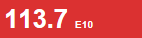 Red indicates the cheapest available price.
Red indicates the cheapest available price.
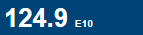 Blue indicates a higher price.
Blue indicates a higher price.
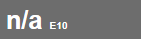 Grey indicates fuel type is temporarily unavailable.
Grey indicates fuel type is temporarily unavailable.
Fuel Types available throughout the Northern Territory
It is always recommended you consult the car manufacturer when selecting available fuel types for your vehicle.
Ethanol 94 (E10) ethanol is an alcohol-based fuel produced from the fermentation of a range of plants including sugar cane, wheat, corn, sorghum and barley. E10 is a mixture of conventional unleaded petrol, typically Unleaded 91 and ethanol. E10 means it is 90 per cent petrol and 10 per cent ethanol.
Ethanol 105 (E85) is an ethanol fuel blend of 85% ethanol fuel and 15% petrol. It is typically used by high performance vehicles such as V8 Supercars. It provides enhanced power and performance. This type of fuel is only suitable for vehicles that are specifically equipped to use it.
Unleaded 91 Octane is the most common grade of fuel for passenger cars in Australia. It is a standard unleaded petrol with an octane rating of 91. Octane in general terms is a measure of how much compression a fuel can withstand before igniting. For example, the higher the Octane number the greater the fuel’s resistance to knocking or pinging sounds coming from your engine.
Premium 95 Octane is an unleaded petrol but due to its higher octane number, creates a smoother engine operation which can increase vehicle performance and efficiency.
Premium 98 Octane is a high performance unleaded petrol, which provides optimum engine performance and cleaner burning characteristics.
Diesel often referred to as Distillate is a petroleum diesel and only suitable for diesel engine vehicles.
Premium Diesel is a Distillate petroleum fuel but is different from standard Diesel with better lubrication properties and detergents that provide an injector cleaning capability for optimal performance.
Biodiesel is a renewable bio degradable fuel manufactured from vegetable oils such as canola oil, animal fats or recycled greases such as used cooking oil.
LPG or Liquid Petroleum Gas, also referred to simply as, propane or butane, are flammable mixtures of hydrocarbon gases used as fuel for vehicles. LPG is only suitable for vehicles built or modified to use this type of fuel.
Low Aromatic Fuel is a common unleaded petrol with some of the toxic chemical agents or aromatics that provide the ‘intoxicating high’ when inhaled being removed. Low Aromatic Fuel functions normally for all vehicles suitable for use with Unleaded 91.